Navigation: Quick Start >
Create Rack Layouts



|
Navigation: Quick Start > Create Rack Layouts |
  
|
There are two methods that you can use to create a rack layout in WireCAD. The first is to manually place each individual item in a rack. The second is to create your functional block diagrams and assign SysNames. Then use the Rack Builder function to automatically build your rack layouts for you. This section explains the first option, though in practice you may find a combination of both to be the most practical.
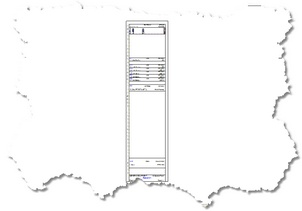
How To: Create a Rack Layout
Assumes that you have created a New Drawing.
1. Open the Equipment Library by clicking Tools>Equipment>Equipment Library. |
|
2. Select a piece of equipment to add to the drawing.
We'll start by selecting a rack to place the gear into. If the device you need is not in the database, see [ here ] for more about adding equipment to the library. |
|
3. Switch to the <View Mechanical> mode. |
|
4. Click <Add This Item to Drawing>. |
|
5. For now, skip the step to Assign a SysName. |
|
6. Place the device in the drawing. |
|
7. Lather, rinse, repeat until you have all of the devices added to the drawing.
At this point you may want to check your Object Snap settings and make sure that you have End Point snap turned. This will help you to find the exact location of the rack unit. |
|
See Also
Equipment Library, New Drawings, New Projects, Assign SysNames, Object Snaps