Navigation: WireCAD Specific CAD Functions > WireCAD Equipment Tools >
Assign Sysnames



|
Navigation: WireCAD Specific CAD Functions > WireCAD Equipment Tools > Assign Sysnames |
  
|
|
Assign SysNames to Equipment ![]()
Menu: Tools>Equipment>Assign SysNames
Default keyboard shortcut: AS or Double-click the device.
Function:
The effects of this command are twofold, first to create an entry in the Project Systems database, and second to name the Insert in the drawing. If the SysName already exists in the Project Systems database, then you may use it to name the Insert.
SysNames are composed of two elements, a Prefix (based on the Equipment Type) and a numeric suffix. The two elements are concatenated together with the delimiter in the Project Settings dialog - SysName Delimiter. For example: Let's say that the Equipment Type is VTR and the next number in the sequence is 02 and the SysName Delimiter is "-". The formatted SysName will be VTR-02.
Locations are composed of two elements a Location and an Elevation. The Location element can be any alpha-numeric string to represent the specific location of the equipment. The Elevation element is used to denote a more specific location. Two delimiters are used to help separate the string for later parsing. The SysName Location Delimiter separates the Location from the Elevation. The SysName Location Slot Delimiter is an optional delimiter to help divide an elevation into slices or slots.
Example 1: |
Example 2: |
Example 3: |
Assumptions: SysName Location Delimiter = ".", SysName Location Slot Delimiter = "-". |
Assumptions: SysName Location Delimiter = ".", SysName Location Slot Delimiter = "-". |
Assumptions: SysName Location Delimiter = ".", SysName Location Slot Delimiter = "-". |
VTR-02 is to reside in rack 10 at an elevation from the bottom of the rack of 20 RU (20 x 1.75). |
VDA-01 is in room 110 in rack 12 at elevation 20 in slot 1. Our facility requires that we use the following nomenclature when referring to locations: CAMPUS/BUILDING/ROOM-RACK. Room 110 in this case refers to the Meyer building(M) of downtown campus(DT) |
Wall panel JB-01 is located in room 120 on the South East wall. |
Location field = RACK 10 Elevation field = 20 Final Output = RACK 10.20 |
Location field = DT/M/1/110-12 Elevation field = 20-1 Final output = DT/M/110-12.20-1 |
Location field = 120 Elevation field = SE WALL Final output = 120.SE WALL |
Starting the command displays the following dialog:
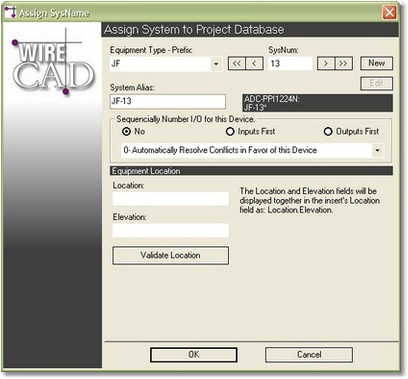
Assign SysNames Control Descriptions
Item |
Description |
Equipment Type Prefix combo |
Inherited from the Equipment Library -- Equipment Type field. |
SysNum |
The number component of the SysName. |
<>>, <>>>,<<<>, <<> |
Navigation buttons. Change the SysNum. |
<New> |
The new SysNum. You will need to click the <New> button if you navigate off the new number and want it back. |
System Alias |
A friendly or functional name for the device. Example. Let's say you have VTR's 1-20. VTR-15 is not very descriptive. You can Alias VTR-15 to be Playout VTR-01. |
Sequentially Number I/O for this Device. |
The first time a cable number is assigned to a cable that attaches to this device, an entry will be created in the database for every Input and Output of the device (as currently constituted in the Equipment Library). Choosing Inputs First starts numbering the device with the Inputs. Choosing Outputs First starts numbering the device with the Outputs. |
Conflict Resolution combo |
Numbering conflicts arise when two sequentially numbered devices are attached by a common cable. One of the numbers must be discarded. The resolution modes determine the behaviour. 0 - Discards the other device's number automatically. 1 - Discards the this device's number automatically. 2 - Asks you every time. |
Location |
See the examples above. |
Elevation |
See the examples above. |
<Validate Location> |
Checks the Project Systems database to insure that the current location is not occupied by another system. This function takes into account the height of the current unit and the height of the existing units as defined by the Equipment Height field in the Equipment Library. |
<OK> |
Updates the device in the drawing and adds the entry to the Project Systems database. |
<Edit>
|
Puts the form in Edit mode allowing you to modify an existing SysName. These changes will affect Systems in drawings throughout the project. WireCAD will search through all of the project drawings and update the system.
|
Assumes that you have already placed devices in your drawing.
1. Start the command by double-clicking the device in the drawing, or by clicking Tools>Equipment>Assign SysNames - then select the device. |
|
2. Enter the alias field.
Note: if the Automatically Generate System Aliases setting is checked, the Alias field will be filled in with the SysName. |
|
3. Select the Sequentially Number I/O for this Device option and Conflict Resolution mode.
Here we will not Sequentially Number the I/O. |
|
4. Enter a Location and Elevation. |
|
5. Optionally, click <Validate Location>. |
|
6. Click <OK>. At this point the device is updated and an entry is added to the Project Systems database. |
|