Navigation: Settings... >
General Settings



|
Navigation: Settings... > General Settings |
  
|
|
General Preferences ![]()
Menu: Projects>Settings...
Default keyboard shortcut: None
Function:
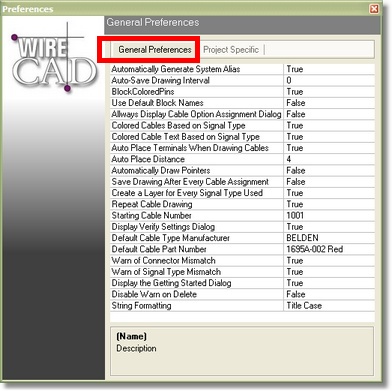
Setting |
Relates to |
Value |
||||||
SysName Assignment Dialog |
True/False |
|||||||
All open drawings will be saved at this interval |
Minutes. Default = 0 or no Auto-Save |
|||||||
Equipment Library functional block creation. |
True/False. True = colored pins on functional blocks
|
|||||||
Equipment Library functional block creation. |
True/False. True automatically names and increments the block name. False displays: |
|||||||
Cable Number Assignment |
True/False. True will always display the Optional Assignment dialog regardless of whether there are duplicate I/O or numbers. |
|||||||
Drawing cables |
True/False. True draws colored cables using the color number assigned to the signal type. Signal Types set to Same as Layer will inherit the color setting of the layer on which the cable resides.
|
|||||||
Drawing cables |
True/False. True draws colored cable text using the color number assigned to the signal type. Signal Types set to Same as Layer will inherit the color setting of the layer on which the cable resides.
|
|||||||
Draw Cables Toolbar, drawing cables |
Presets the toolbar's Auto Place checkbox. [ More ] |
|||||||
Auto Place Distance |
Draw Cables Toolbar, drawing cables |
Presets the toolbar's Auto Place Distance textbox. [ More ] |
||||||
Automatically Draw Pointers |
Draw Cables Toolbar, drawing cables |
Presets the toolbar's Auto-Draw Pointers checkbox. [ More ] |
||||||
Save Drawing After Every Cable Assignment |
Cable numbers |
True/False. True saves the drawing every time a number is assigned. WireCAD will always save the drawing after assignment, but in the case of a multiple cable assigment, setting this to False will save the drawing at the end. |
||||||
Drawing cables, drawing structure. |
True/False. True actually creates three separate layers for each Signal Type:
|
|||||||
Repeat Cable Drawing |
Draw Cables Toolbar, drawing cables |
Presets the toolbar's Repeat checkbox. [ More ] |
||||||
Assigning cable numbers |
The starting cable number. If you are using multiple number sequences, such as creating a sequence for each signal type, this will be the starting number for each sequence. |
|||||||
Assigning cable numbers. |
True/False. True displays: If set to false you can always get the Verify Settings dialog during the assignment by holding the [Ctrl] key while double-clicking a cable to assign. |
|||||||
Assigning cable numbers, Signal Types - Cable Type Manufacturer. |
Dropdown. Select the default Cable Type Manufacturer. If the Signal Type for the cable to be assigned returns an empty Cable Type Manufacturer field, then this value will be used. |
|||||||
Assigning cable numbers, Signal Types - Cable Type Part Number. |
Dropdown. Select the default Cable Type Part Number. If the Signal Type for the cable to be assigned returns an empty Cable Type Part Number field, then this value will be used. |
|||||||
Drawing cables |
True/False. True displays a warning if the Connector string values do not match. |
|||||||
Warn of Signal Type Mismatch |
Drawing cables |
True/False. True displays a warning if the Signal Type string values do not match. |
||||||
Display the Getting Started Dialog |
Program startup |
True/False. True displays the Getting Started dialog on program launch. |
||||||
String Formatting |
Program operation |
Dropdown. Sets the string formatting of many common data entry fields. The string formatting constants are: FORCE UPPER CASE Title Case force lower case No FOrmaTTing |