Navigation: WireCAD Specific CAD Functions > WireCAD Cable Tools >
Assign Cable Numbers



|
Navigation: WireCAD Specific CAD Functions > WireCAD Cable Tools > Assign Cable Numbers |
  
|
|
Assign Cable Numbers
Menu: Tools>Cables>Assign Cable Numbers
Default keyboard shortcut: AC
Function:
Assign/Edit cable numbers. The effects of this command are manifold:
First, upon assignment we must verify that the Input or Output of the SysNames attached to each end of the cable are not in the database. If so, you will be given the opportunity to make modifications. WireCAD version 4 provides a new ability to allow duplicate I/O (at your choice) in the database.
Next you are given the opportunity to edit the settings before the data is sent to the database (depends on the Display Verify Settings Dialog). The data is then sent to the database and the drawing is updated.
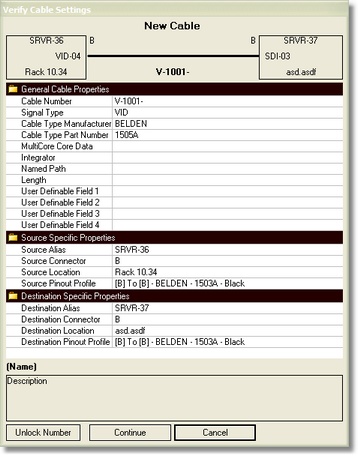
Verify Cable Settings Control Descriptions
Item |
Description |
Cable Number |
The formatted number based on the selected Cable Number Format and its associated variables. |
Signal Type |
The signal type. |
Cable Type Manufacturer |
Cable Type Manufacturer |
Cable Type Part Number |
Cable Type Part Number |
Multicore Core Data |
Select a core based on the Cable Type Part Number. |
Integrator |
For you. |
Named Path |
Select a Named Path the Length field will be filled in automatically. |
Length |
Enter a length directly or select a Named Path and it will be generated automatically from the path. |
User Definable Field 1 |
For you. |
User Definable Field 2 |
For you. |
User Definable Field 3 |
For you. |
User Definable Field 4 |
For you. |
Source Specific Properties |
|
Source Alias |
Source Alias |
Source Connector |
Source Connector |
Source Location |
Source Location |
Source Pinout Profile |
Select a Pinout for the cable. If the Source and Destination Pinout Profiles do not match the Pinout Conflict Resolution setting applies. |
Destination Specific Properties |
|
Destination Alias |
Destination Alias |
Destination Connector |
Destination Connector |
Destination Location |
Destination Location |
Destination Pinout Profile |
Select a Pinout for the cable. If the Source and Destination Pinout Profiles do not match the Pinout Conflict Resolution setting applies. |
<Unlock Number> |
Only available in Edit Mode. Allows the direct editing of the Cable Number.
|
<Continue> |
Do it. |
1. Displayed here are two MHS-VHS-05 SysNames. The VID output on both instances is connected to a different port on different systems. Now we have to make a decision. |
|
2. Here you see we have a number of choices. |
|