Navigation: WireCAD Specific CAD Functions > WireCAD Equipment Library Functions > Basic Library Functions >
Add Equipment to Library



|
Navigation: WireCAD Specific CAD Functions > WireCAD Equipment Library Functions > Basic Library Functions > Add Equipment to Library |
  
|
|
Add Equipment to Library ![]()
Menu: Tools>Equipment>Equipment Library ~ <Add Equipment to Library>
Default keyboard shortcut: LE
Function:
Adds an entry to the Equipment database allowing further editing.
<Add Equipment to Library>
|
After completing this command, be sure to add Inputs and Outputs and complete the BlockRef Field. |
Starting this command displays the Add Equipment dialog:
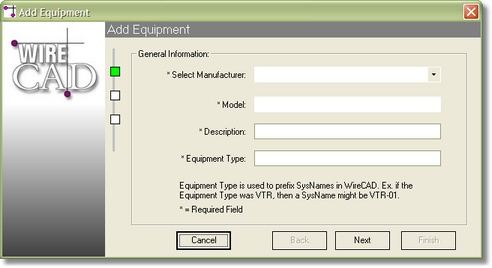
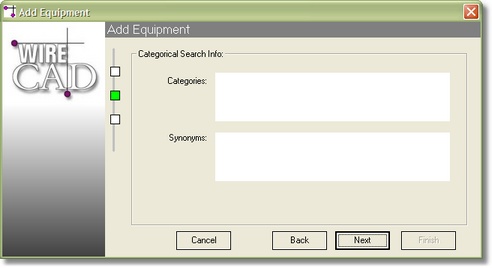

Add Equipment Control Descriptions
Item |
Description |
Page one |
|
Select Manufacturer combo |
Select a Manufacturer for the equipment. |
Model |
The model number |
Description |
Description |
Equipment Type |
The prefix for SysName assigned to this equipment. |
Page Two |
|
Categories |
User search fields. Put data here that you will remember or associate with the device. For example, if the device is a server and you wish to retrieve all servers from the database, then enter servers in the Categories field as follows: servers, video Searching the Categories field for any of the above will return this device. |
Synonyms |
User search fields. Put data here that you will remember or associate with the device. For example, if the device is an interface of some sort and you with to retrieve all interfaces from the database, then enter the interface type in the field as follows: converters, sdi, vid, i/f Searching the Synonym field for any of the above will return this device. |
Page Three |
|
Industry Sectors |
More searching criteria. |
Buttons |
|
<Cancel> |
Exit |
<Back> and <Next> |
Navigate the pages of the wizard. |
<Finish> |
Do it. |