Navigation: WireCAD Specific CAD Functions > WireCAD Equipment Library Functions > Advanced Library Functions >
Mapping to Terminals



|
Navigation: WireCAD Specific CAD Functions > WireCAD Equipment Library Functions > Advanced Library Functions > Mapping to Terminals |
  
|
|
Mapping Equipment Definitions to Terminals ![]()
Menu: Tools>Equipment>Equipment Library
Default keyboard shortcut: LE
Function:
Allows you to apply an equipment definition to a series of Terminals.
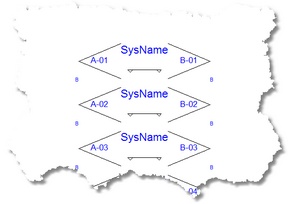
|
|
The advantage to this approach is that you can place a large quantity of Terminals in a drawing and assign them all SysNames concurrently. It looks like this: |
How To: Map a Definition onto a Series of Terminals
Assumes that you have already added the Manufacturer, Equipment, and Inputs and Outputs.
1. From the Find tab, select the desired equipment. |
|
2. Switch to the Inputs and Outputs tab and select the I/O. For more see here. |
|
3. Switch to the Display Preferences tab. |
|
4. Scroll down to shown the Terminals and select one.
For more about how the Merge function see here. |
|
5. Click <Add This Item to Drawing>. What happens next depends on the Use Default Block Names setting. If False, you will be given a chance to name the block, otherwise WireCAD will name it for you.
Note. The Equipment as it is currently displayed will be added to the Blocks table of the drawing file and you will be able to place an Insert of the block in the Active Drawing space. |
For more on Assigning SysNames see here.
Use Default Block Names = False:
|