Navigation: WireCAD Specific CAD Functions > Drawing Cables >
Auto Draw Pointers (Same Sheet)



|
Navigation: WireCAD Specific CAD Functions > Drawing Cables > Auto Draw Pointers (Same Sheet) |
  
|
|
Automatically Draw Pointers Between Two Devices
Menu: Tools>Cables>Draw Cables
Default keyboard shortcut: CC
Function:
Draw a pointers between two devices on the same sheet.
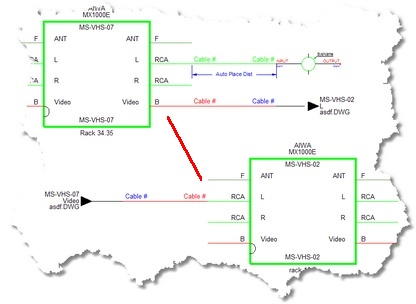
|
In order for Pointers to work they must be linked together. When you are drawing Pointers on the same sheet you can use the Auto Draw Pointer function which places and links the Pointers for you. If, however, you want to use Pointers to point off-sheet, you will need to draw the Pointers as you would any Terminal and link the pointers together manually. |
How To: Automatically Draw Pointers Between Two Devices
Assumes that you've placed the equipment in the drawing.
Note: This is the same as drawing device to device. The only difference is to select the Auto Draw Pointers checkbox.
1. Click <Draw Cable> |
|
2. Select the output or Source. Watch the Command Line for prompts.
Note: The special OSnap that appears when you are over a WireCAD Connection Point. |
|
2. Draw from output to input. |
|
3. Click in the input. If you are done, right-click and click <Done>. Otherwise, keep drawing. |
|