Navigation: WireCAD Specific CAD Functions > Drawing Cables >
Linking Pointers



|
Navigation: WireCAD Specific CAD Functions > Drawing Cables > Linking Pointers |
  
|
|
Linking Pointer From Sheet to Sheet
Menu: Tools>Cables>Link Pointers
Default keyboard shortcut: none
Function:
Links two pointers together when the Pointers are on different sheets.
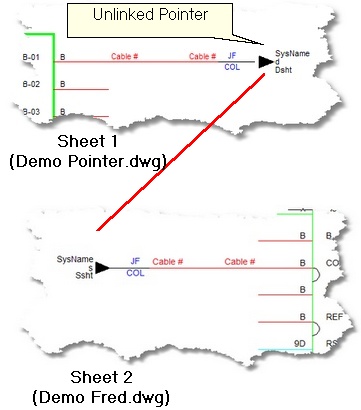
How To: Link Pointers on Different Sheets
Assumes that the sheets holding each Pointer are open.
1. Double-click the Pointer on the Source side, or start the command: Tools>Link Pointers and select the Pointer on the source side. |
|
2 You will be prompted whether the other Pointer is on the current sheet. Click <No>. |
|
3. This dialog appears and you select the drawing where the other Pointer resides. |
|
4. You are then switched to the selected drawing and a drag-string is displayed. Drag it over and drop it on the other Pointer. |
|
5. The Pointers are now linked together.
Note: do not worry if the systems on either side of the cable do not have SysNames yet. WireCAD will relink the pointers when you assign cable numbers. |
|