Navigation: WireCAD Specific CAD Functions > Drawing Cables >
Overview



|
Navigation: WireCAD Specific CAD Functions > Drawing Cables > Overview |
  
|
|
Drawing Cables Overview
Menu: Tools>Cables>Draw Cables
Default keyboard shortcut: CC
Function:
WireCAD provides a series of tools to draw cables. The only rule that this version of WireCAD imposes is that you must draw from one WireCAD device to another. You cannot draw a cable representing a spare that connects to nothing.
WireCAD provides a cable auto-routing tool that automatically routes the cable around other devices and, if selected, avoids other cables. The auto-router will always find a path for the cable, even if it means that the cable is drawn through another device or must overlay another cable. If you do not like the way a cable is routed, you have two choices; first: manually drawing the cable by selecting Manual Draw, second: select the cable and grab a grip on the cable and move it around.
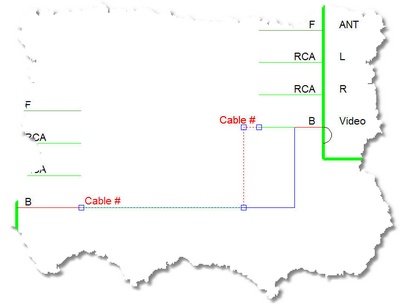
|
If you manually draw cables or otherwise put them where you want them and them move a device, the auto-router will be invoked and re-route all your changes. |
WireCAD Terminology
Devices have inputs and outputs, Cables have sources and destinations.
For purposes of this manual we will refer to Jacks, Junction Boxes, Router Crosspoints, Bulkhead connectors, and On-Sheet/Off-Sheet Pointers collectively as Terminals:
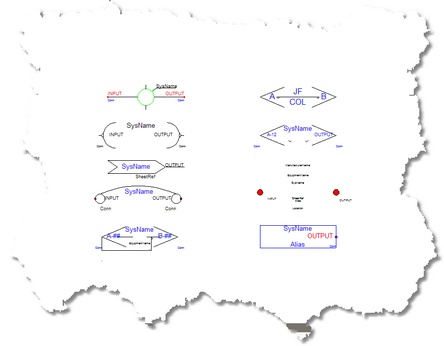
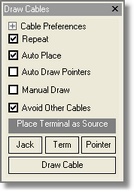
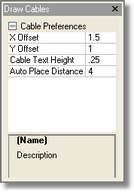
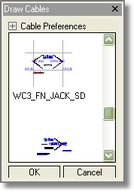
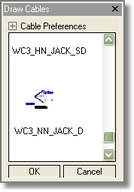
Draw Cables Control Descriptions
Item |
Description |
Main |
|
Repeat checkbox |
Keep drawing cable once we finish one. |
Auto Place checkbox |
Works in conjunction with Terminals. True places the Terminal to the left of the Source the Auto Place Distance and to the Right of the Destination the Auto Place Distance.
|
Auto Draw Pointers checkbox |
Automatically draw Pointers instead of cables.
|
Draw every point in the cable. |
|
Allows cables to overlay each other. True =
False =
|
|
<Jack> |
Place a Jack as a source or destination. |
<Term> |
Place a Terminal as a source or destination. |
<Pointer> |
Place a Pointer as a source or destination. |
Cable Preferences |
|
Horizontal auto-router offset. When drawing cables, WireCAD uses an auto-routine algorithm. The X Offset determines how far away horizontally from other equipment and cables a new cable will rout
|
|
Y Offset |
Vertical auto-router offset. When drawing cables, WireCAD uses an auto-routine algorithm. The Y Offset determines how far away Vertically from other equipment and cables a new cable will rout.
|
The Cable# text entity height in DU. |
|
See Auto Place above. |
|
Terminal as Source Window |
|
Displays the available Terminals based on Terminal style (Jack,Terminal, Pointer), Support Path and Terminal File Suffix.
Note: Terminal file suffixes determine whether the file will be displayed in this window. Files having a _SD.DWG, or _S.DWG suffix will appear in this view. |
|
Terminal as Destination Window |
|
Displays the available Terminals based on Terminal style (Jack,Terminal, Pointer), Support Path and Terminal File Suffix.
Note: Terminal file suffixes determine whether the file will be displayed in this window. Files having a _SD.DWG, or _D.DWG suffix will appear in this view. |
|