|
<< Click to Display Table of Contents >> Application Basic |
  
|
|
<< Click to Display Table of Contents >> Application Basic |
  
|
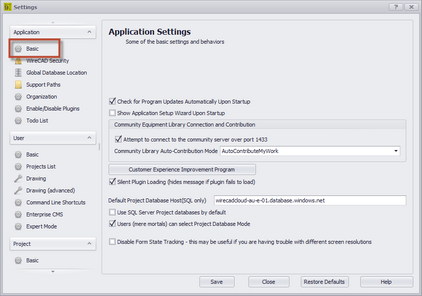
•Check for Program Updates Automatically on Startup - If updates are available you will see a banner pop up in the lower right-hand corner of the screen.
•Show Application Setup Wizard on Startup - This is usually unchecked except the first run of the application. You can always start the Application Setup Wizard by clicking Application Menu > Application Setup Wizard.
•Community Server Contribution - How will you contribute to the WireCAD Community?
•Customer Experience Improvement Program - You must opt in to the CEIP. We will then gather usage and error data. The generic data will be uploaded to our servers and aggregated so we can bring you a better application.
•Silent Plugin Load - Hide all error messages on startup.
•Default Project Database Host - Applies only to SQL projects. Presets the New Project Wizard.
•Use SQL Server Project Databases by Default - Presets the New Project Wizard.
•Users (mere mortals) can select Project Database Mode - Some organizations may wish to limit selection of project database type.
•Disable Form State Tracking - The setting disables the functions that remember form position and sizing. This can be helpful if you are experiencing trouble with different resolution monitors in a multi-monitor setup.