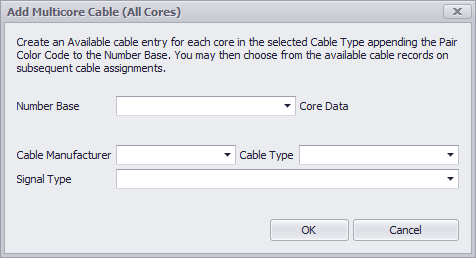
Drawing > Advanced Tools > Add Multi-core Cable
Commandline: mc
Several Others
Explanation
Often times we install bundled cables - cables with multiple cores. The outside jacket gets a number and each inner core an extension identifier like: A-1001-RED. Where A-1001 is the number that goes on the outer jacket and A-1001-RED goes on the RED core. Use the Add Multi-core Cable tool to create a record in the database for each core in the Cable Type. The CableNo field will have the full number and the CableNoPrefix field will have the number base. All cores will be marked Available for use. You can then assign one or all or any of them during the normal Cable Number Assignment process. You must have Verbose Cable Assignment checked in order to assign cores in a multi-core cable. Otherwise you will get the next number default.
Dialog Options
Item |
Description |
Number Base |
This is the part that goes into the Cable No Prefix field |
Cable Type |
Only Cable Types that are flagged as Multi-core will show here. |
Signal Type |