How To: Create a New Label Report
|
| • | Click Reports>New Report with Wizard. Alternately: from the Project Explorer - click New Report with Wizard |
|
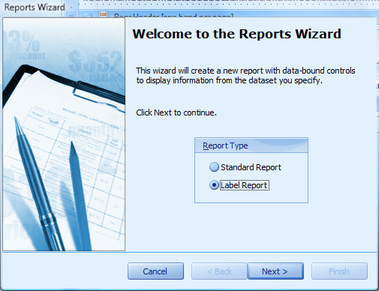
|
| • | Select the Label Report option. Click [Next >] |
|
|
| • | Select a data collection. Data collections access both the global and project databases. |
Note: In the case of labels we probably want to use the CablesCollection
|
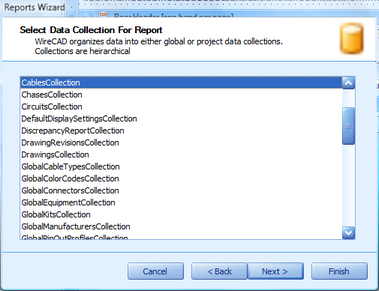
|
| • | Select a label format. WireCAD comes stock with over 1000 label formats from 15 manufacturers including Panduit, Hellerman Tyton and Brady. |
|
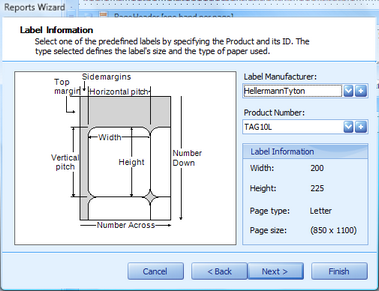
|
| • | Modify and of the nudge factors and select the sheet size |
|
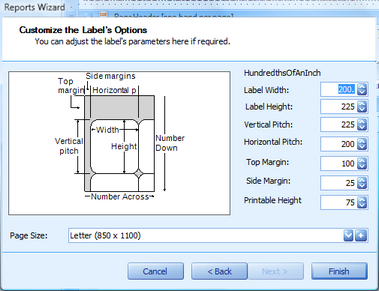
|
| • | Click [Finish] to create your shiny new report. |
|
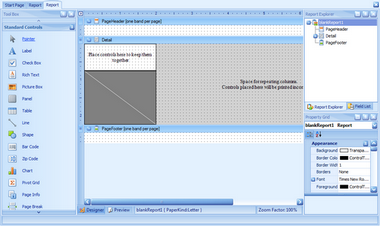
|
| • | Select the Field List and drag any fields that you wish to display on to the report design surface. |
Note: avoid placing field on the light and dark grey areas. The light grey area will not print and the dark grey is indicative of the clear laminating portion of a cable label.
|
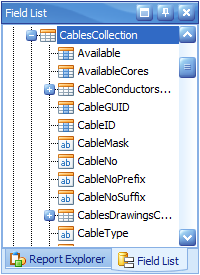
|
| • | Here we have three fields that we have dragged and positioned on the design surface. We then edited the Src and Dest fields to concatenate the Pin data as well. Then we edited the font property of the CableNo entity to bold it. |
|
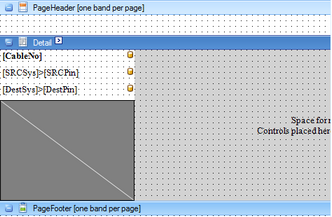
|
| • | Final output looks like this |
|
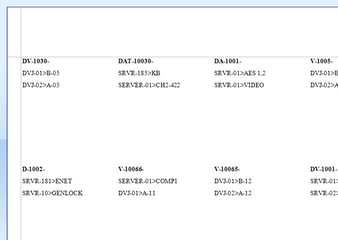
|
| • | Click File>Save and save your work to your reports support path |
|
|