Navigation: CAD Basics > Modifiers >
Break



|
Navigation: CAD Basics > Modifiers > Break |
  
|
|
Break ![]()
Menu: Modify>Break
Default Keyboard Shortcut: MB
With Break command you can divide one object into two objects, or you can remove one part of it (this part will be defined by two points that you have to pick).
First you have to select the object. Next, define the first break point and the second break point. When you pick these points the part defined between the two points will be deleted from the object.
The two points can be the same point. In this case you only explode the object into two other objects (for example you can cut a line into two lines).
If break command involves a circle, you must define two different points in order to see a result because a circle cannot break in one point. After the Break command the circle becomes arcs.
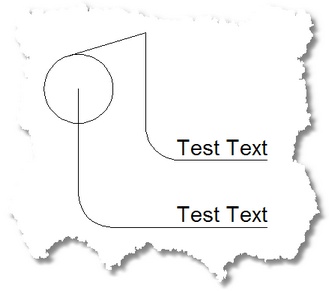 Before Break
Before Break
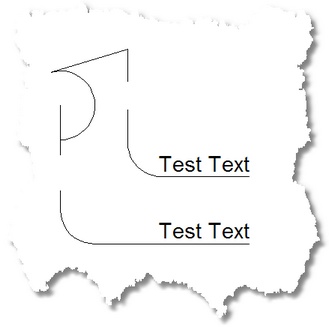 After Break
After Break
|
After you start the command, follow the Command Line prompts to complete the command. Escape or right click to exit. |