Navigation: CAD Basics > Tools > Blocks, Inserts and Attributes >
Creating Blocks



|
Navigation: CAD Basics > Tools > Blocks, Inserts and Attributes > Creating Blocks |
  
|
|
Create Block ![]()
Menu: Tools>Inserts>Create Block
Default keyboard shortcut: None.
How To: Create a New Block
| 1. | Draw the entities to include. In this example we will create a door block. |
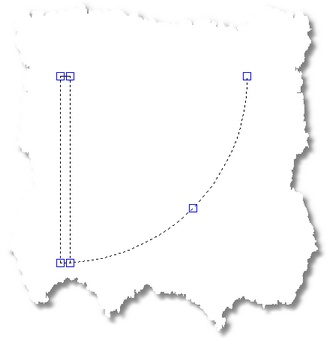
2. Select the entities and click Tools>Inserts>Create Block.
3. You will be prompted for a name for the new block. 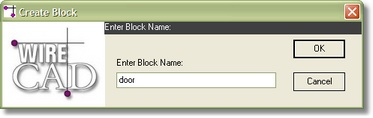
Enter the new name for the block in the Enter Block Name field. Click <OK>.
4. You will be prompted to select the Basepoint. This is the point from which you will insert this block in the future.
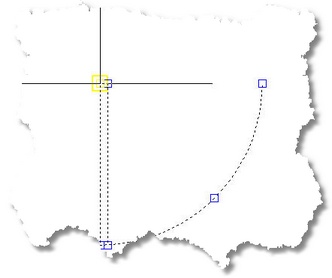
Please Note: At this point the block will be removed from the drawing space. It will disappear from the drawing. If you need it in the drawing you will need to insert it.