|
<< Click to Display Table of Contents >> User Basic |
  
|
|
<< Click to Display Table of Contents >> User Basic |
  
|
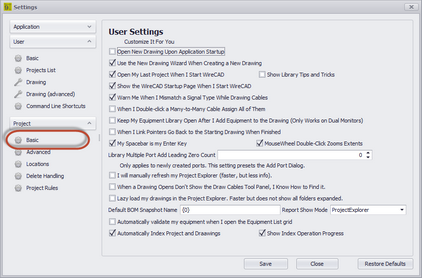
These are settings for your user profile on this machine.
•Open New Drawing Upon Application Startup - Opens a blank new drawing when WireCAD starts.
•Use the New Drawing Wizard - Shows the New Drawing Wizard when you click File > New. Allows the use of template drawings. If set to false, just creates a new drawing without a template.
•Open My Last Project When I Start WireCAD - Behaves like earlier versions of WireCAD that opened the last project automatically on startup.
•Show Library Tips - This shows the Tips and Tricks form in front of the Equipment Library.
•Show the WireCAD Startup Page
•Warn of Signal Type Mismatch - When you finish drawing a cable WireCAD will check the source and destination port signal types and let you know if they don't match. You can use the new status panel to know the port type if you are confused.
•When I Double-click a Many-to-Many Cable Assign All of Them - Many-to-Many cables that are set for Multiple Database Entries can either be assigned all at once by a single double-click, or if this setting is turned off a double-click will find the closest port to the cursor and assign that.
•Keep Equipment Library Open - This is useful if you are using dual monitors and want to have the Equipment Library stay open on the other monitor.
•When I Link Pointers Go Back to the Starting Drawing When Finished - The default Link Pointer function will leave you on the second sheet. If you set this to true it will jump you back to the first sheet.
•My Spacebar is my Enter Key - This is helpful when executing command line commands.
•MouseWheel Double-click Zooms Extents
•Library Multiple Port Add Leading Zero Count
•I Will Manually Refresh the Project Explorer - True to disable autorefresh on the Project Explorer. This may be helpful if your project grows to have hundreds of drawings.
•When a Drawing Opens Don't Show the Draw Cables Tool Panel
•Lazy Load my drawings in the Project Explorer - True to disable recursive search of all drawing subfolders. This may be helpful if your project grows to have hundreds of drawings.
•Default BOM Snapshot Name - Presets the BOM Generator. The {0} represents the current date.
•Report Show Mode - Where are we seeing the reports.
Project Explorer - appends the reports tree after the project.
Reports Gallery - populates the Reports Gallery with thumbnails and descriptions from the accompanying report manifest xml files (if any).
•Automatically validate my equipment when I open the Equipment List grid - Default = true but can be expensive on large projects.
•Automatically Index Project and Drawings - For more information see the Understanding Indexes topic. True will re-index the project on open and drawings on save.
•Show Index Operation Progress - Displays the progress bar during index operations.