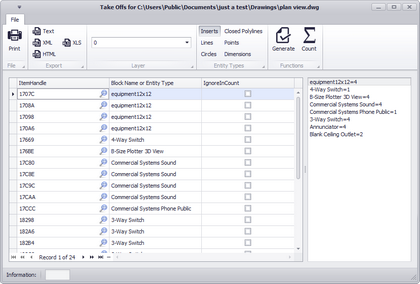
Drawing > Plan View and Layout Tools > Take Offs
Commandline: showtakeoffs
Explanation
Often we need to count items in the plan view space for quoting or other purposes. The Take Offs tool facilitates this process by filtering the drawing for specific entity types on specific layers then counting those instances.
Possible Uses
| • | Quote preparation. |
| • | Trouble-shooting. |
Dialog Options
Item |
Description |
|---|---|
Print the grid. |
|
Export |
Export the grid. |
Layer |
What layer are we searching for the selected entity type(s). |
Entity Types |
What entity type(s) are we searching for. |
Generate |
Do It! The results will be displayed in the grid. |
Count |
Count the items in the list. The results will be displayed in the right-hand list. |
|
|
Grid Columns |
|
ItemHandle ShowMe |
Zooms to show the item in the drawing. |
Block Name or Entity Type |
|
IgnoreInCount |
Ignore me when counting |
Examples
Step |
Description |
|---|---|
This first example counts all inserts in the drawing on all layers. |
|
Our drawing looks like this |
|
In our Take Offs tool we select the Insert button. Then click [Generate] and finally click [Count]. |
|
Step |
Description |
|---|---|
Now let's count all circles on the CEIL_SPKR layer. |
|
Our drawing looks like this |
|
In our Take Offs tool we select the Circles button, and select the layer on which to search. |
|
Then click [Generate] and finally click [Count]. |
|
As you can see we have 20 circles that appear on the CEIL_SPKR layer. |