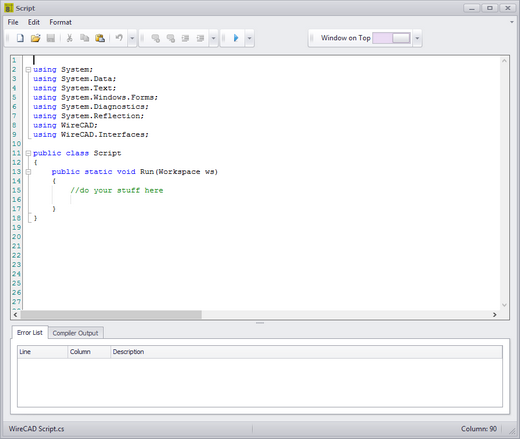
Explanation
Often times there are operations that you find yourself repeating endlessly. Scripts are a good way to automate those processes. There are many example scripts to browse through and see how they work.
NOTE: Scripts that run in WireCAD MUST have the following method signature or they will not execute:
using System;
using System.Data;
using System.Text;
using System.Windows.Forms;
using System.Diagnostics;
using System.Reflection;
using WireCAD;
using WireCAD.Interfaces;
//You may add additional using statements as needed but the listed ones are the minimum.
public class Script
{
public static void Run(Workspace ws)
{
//do your stuff here
}
}
Possible Uses
| 1. | Title block filling |
| 2. | New Drawing creation |
| 3. | Database cleanup |
Usages
| 1. | Launch the tool. |
| 2. | File>Open an example script. (c:\users\public\WireCAD\WireCADx\Scripts\). |
| 3. | Read the comments (they are the ones proceeded by //). |
| 4. | Tweak the script to suit your needs. |
| 5. | Run it by clicking the [RUN] button |
| 6. | Fix any compiler errors. Lather, rinse, repeat. |
Dialog Options
Item |
Description |
New |
Creates a new script with the necessary signature. |
Open |
Opens a .cs file to run. |
Comment |
Comment out your selection. Useful for hiding code from the compiler without deleting it. |
Un Comment |
Un comment your selection |
Indent |
|
Outdent |
|
Run |
If the Error List is empty then Do It. If if fails it will tell you why in the Compiler Output window. |
Window On Top |
Make this the topmost window always |
Error List |
Design time scripting errors |
Compiler Output |
Run time compiler and script execution errors. |