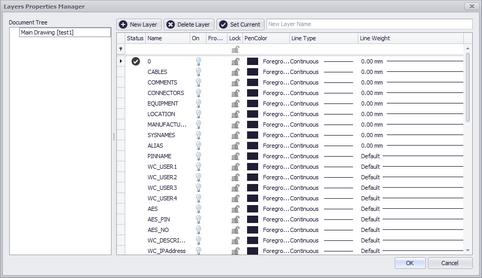
Drawing > Drawing > Layers
Commandline: lay
Explanation
The Layers dialog controls the document Layers collection.
A Layer is the equivalent of the overlay used in paper-based drafting. It is the primary organizational tool in the WireCAD CAD space, and you can use it to group information by function and to enforce linetype, color, and other standards.
Organizing Layers and the objects on Layers make it easier to manage the information in your Drawings.
When you put one layer over another the result is the complete drawing.
Having kindred objects on the same layer it is very helpful in order to organize the drawing.
When you begin a new drawing, WireCAD creates a special layer named 0. By default, layer 0 is assigned color number 7 (white or black depending upon your background color), the CONTINUOUS linetype and a lineweight of Default (the default setting is .01 inch or .25 mm). Layer 0 cannot be deleted or renamed.
All new objects are added to the active layer if no layer is specified.
Using the Layers editor you can Freeze (Hide), Thaw (Show) and Lock layers.
By controlling whether a Layer's state is Thaw or Frozen you can change the appearance of your drawing to display only the information on the Layers that are visible. Freezing unused Layers will help the performance of WireCAD.
Dialog Options
Item |
Description |
Document Tree |
Lists the document's external references. By selecting an item in the document tree you can control the layers of XREF drawings within the current drawing. |
New Layer |
Creates a new layer with the name entered in the associated text box |
Delete Layer |
Deletes the selected layer as long as it is not the current layer or layer 0. |
Set Current |
Set's the current layer. All entities added to the drawing are added to the current layer. |
New Layer Name field |
|
Status |
The one and only current layer |
Name |
The name of the layer |
On |
Is it visible |
Frozen |
Is it visible. The difference between Thawed/Frozen and On/Off is a very subtle distinction. Turning a layer off using the ON/OFF setting makes the objects on that layer hidden, but these objects will still be considered part of the drawing. For example, objects that have been turned off are still selectable in the drawing. Selecting it directly on screen of course still isn’t possible, as you’ve nothing to click on. But other ways of selecting objects will still pick it up – try a SELECTALL for example, and your objects that are turned off will be selected. Frozen layers on the other hand are completely off. They are not considered part of the drawing at all, and are therefore not selectable. |
Lock |
Make the layer unselectable. |
Pen Color |
Set the pencolor for the layer. Only entities that have their PenColor property set to ByLayer will receive this value. |
Line Type |
Set the Line Type for the layer. Only entities that have their Line Type property set to ByLayer will receive this value. |
Line Weight |
Set the Line Weight for the layer. Only entities that have their Line Weight property set to ByLayer will receive this value. |
OK |
Commit changes and dismiss |
Cancel |
Dismiss |