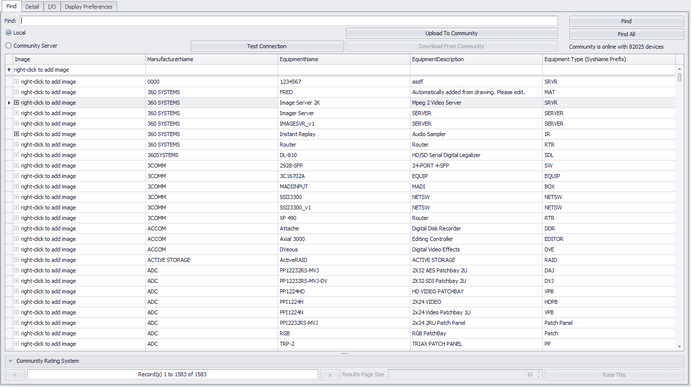
Database > Equipment Library
Drawing > Advanced Tools > Equipment Library [Find]
Commandline: le
Several Others
Explanation
The [Find] tab allows you to search the local global database as well as the Community Server. When searching locally all records are returned by default. When searching the Community Server you will need to enter a search term. The results will be returned in pages based on your Results Page Size value.
Search Term Hints
When searching the databases for items less is more. You want to enter a value than can be found in a single field. For example: say we are looking for a Sony DVW A-500. The following is a list of terms and their results:
Search: Sony - Result: All Sony products and any products from other manufacturers that have Sony in their description fields.
Search: DVW - Result: All products with DVW somewhere in the name or description.
Search: SONY DVW - Result: None. There are no products with the manufacturer name and the product name in a single field.
Find Tab Options
Item |
Description |
Find |
Enter the search term here. |
Find button |
Do the search |
Find All button |
Clear and find all records. (Local only) |
Local / Community Server |
Switch between your local database and the Community |
Test Connection button |
Test your connection to the Community. If this fails you may need to open your firewall to community.wirecad.com port: 1433 |
Download From Community |
Before any edits can be made to the device you will need to download it to your local database. |
Upload to Community |
You can upload manually by clicking this button |
Image |
Database fields associated with the current recordset |
Manufacturer Name |
|
Equipment Name |
|
Equipment Description |
|
Equipment Type |
|
Community Rating System |
The Community Server is completely open. All device definitions have been created by your peers. If something is wildly inaccurate then post your opinion. Conversely if something is wildly brilliant then do the same. |
Results Paging |
You can navigate the page results with these controls.
|