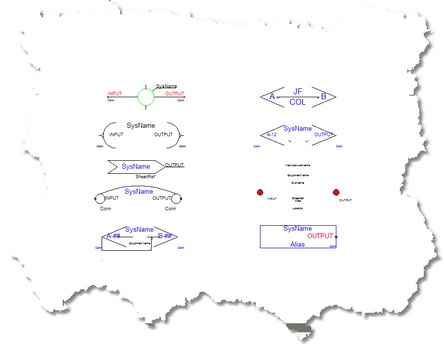Item
|
Description
|
Draw Cable Toolbar
|
|
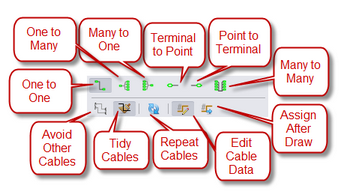
|
One-to-One Cable
|
Used to draw from one output to one input
|
Cable Text Height
|
The Cable# text entity height in 100/DU.
|
Replace Cable with Pointers checkbox
|
Automatically draw Pointers instead of cables.
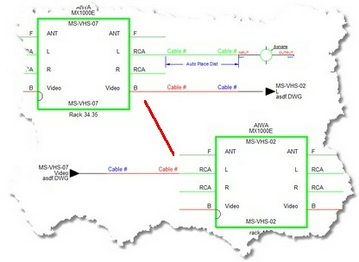
|
Manual Draw checkbox
|
Draw every point in the cable.
|
Avoid Other Cables checkbox
|
Allows cables to overlay each other. True =
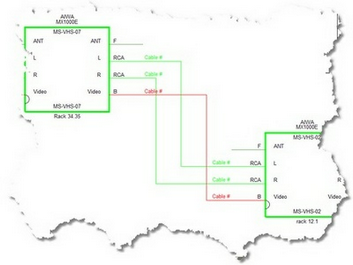
False =
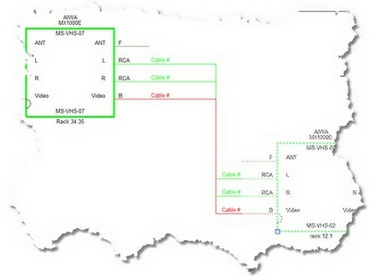
|
Aux Text Enable
|
Enable the placement of Aux Text.
|
Aux Text Height
|
The height in 100/DU of the Aux Text.
|
Location
|
The position of the Aux Text relative to the cable polyline.
Over - positioned over the cable polyline.
Under - positioned under the cable polyline.
Bubble - Not yet supported.
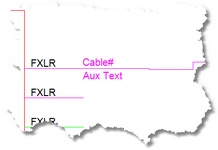
|
Variable
|
You may choose to populate the Aux Text with the following variables:
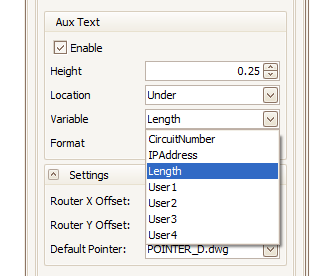
CircuitNumber - The Circuit Number as entered in the Cable Edit Dialog.
IPAddreess - Not yet implemented.
Length - The Length field as entered in the Cable Edit Dialog.
User1 - The User1 as entered in the Cable Edit Dialog.
User2 - The User2 as entered in the Cable Edit Dialog.
User3 - The User3 as entered in the Cable Edit Dialog.
User4 - The User4 as entered in the Cable Edit Dialog.
|
Format
|
{0} represents the data from the selected variable.
Example: the incoming data from the selected variable is 300 and you want to format it to represent meters to the reader. Your format field would be {0}m. The output would be formatted as 300m.
|
X Offset
|
Horizontal auto-router offset. When drawing cables, WireCAD uses an auto-routine algorithm. The X Offset determines how far away horizontally from other equipment and cables a new cable will rout.
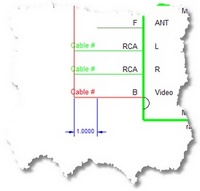 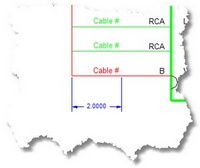
|
Y Offset
|
Vertical auto-router offset. When drawing cables, WireCAD uses an auto-routine algorithm. The Y Offset determines how far away Vertically from other equipment and cables a new cable will rout.
 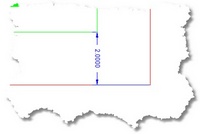
|
Default Pointer
|
Select the pointer to use when replacing cable with pointers
|
One-to-Many Cable
|
Explanation
|
Used to indicate one output to many inputs
|
Feeder selection
|
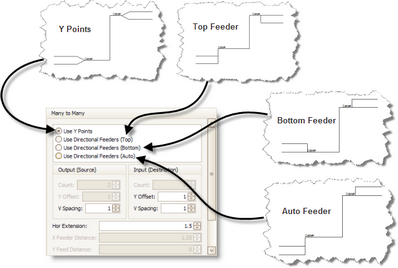
|
Count
|
Destination count
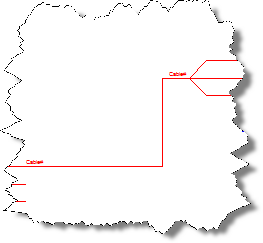 Count=3
|
Y offset, Y Spacing, Hor Extension in 100/DU
|
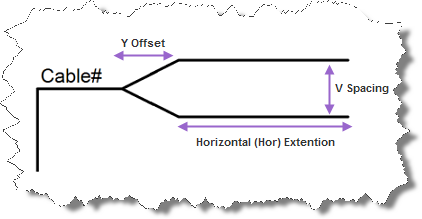
|
Feeder distances in 100/DU
|
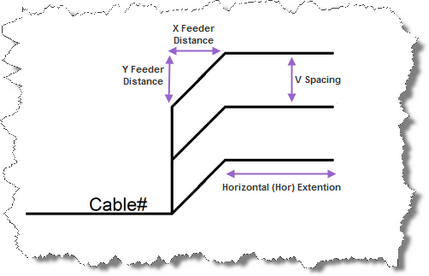
|
One Cable Database Entry
|
Adds a single entry in the cables database and one Cable# text entity at the Y point.
|
Many Cable Database Entries
|
Adds a many entries in the cables database and many Cable# text entity at the connection points.
Note: One-to-Many and Many-to-One cables set to Many Cable Database Entries will assign the connection point closest to the cursor when the cable is double-clicked. The first assignment on the cable will enter the database as expected, subsequent assignments will display the Existing Ports dialog prompting you to decide how to number the cables.
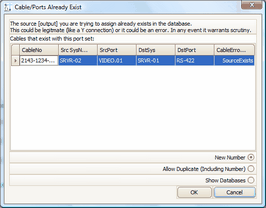
|
Many-to-One Cable
|
Explanation
|
Multiple outputs to one input
|
|
|
Count
|
Source count
 count=3 |
More information
|
See above for a description of other settings
|
Many-to-Many Cable
|
Explanation
|
Many-to-Many cables behave like a buss. They are a collection of one-to-one cable drawn as a single polyline. When assigning cable numbers the connection point closest to the cursor is used.
See the above descriptions for more information about settings.
|
Count
|
Source and destination count
 Count = 2
Y feeder |
Terminal as Source Window
|
Displays the available Terminals sorted by Terminal style (Jack,Terminal, Pointer).
Note: Terminal file suffixes determine whether the file will be displayed in this window. Files having a _SD.DWG, or _S.DWG suffix will appear in this view.
|
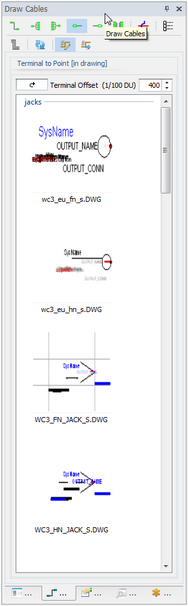
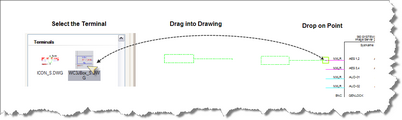
|
Terminal Offset
|
Sets the distance between the connection point and the terminal basepoint
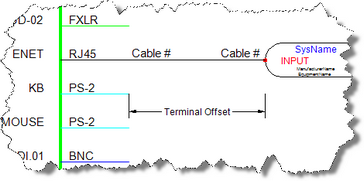
|
Terminal as Destination Window
|
|
Displays the available Terminals sorted by Terminal style (Jack,Terminal, Pointer).
Note: Terminal file suffixes determine whether the file will be displayed in this window. Files having a _SD.DWG, or _D.DWG suffix will appear in this view.
|
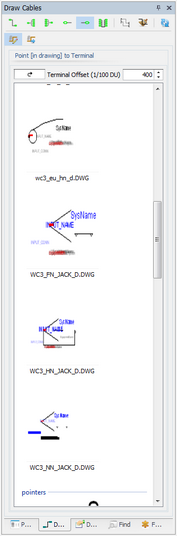
|
Terminal Offset
|
see above
|
Avoid Other Calbles
|
instructs the cable auto-router to avoid other cables.
|
Tidy Cables
|
After moving a grip on a cable the cable is forced ortho.
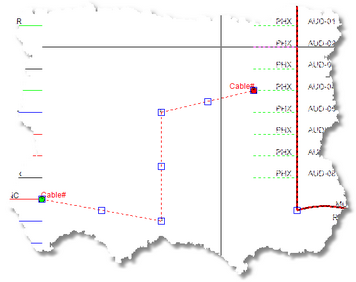 Before Tidy 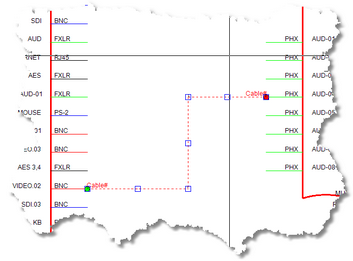 Tidy After
|