Menu: Plugins>Plugin Manager[Add/Edit PI Info] Default command line shortcut: none Assuming your plugin requires user input to launch it, ie it does not respond to an event. You will want to register your command with the application. |
Applies To: XLT PRO Related Settings: None |
WireCAD uses an information file (wpi - WireCAD Plugin Info) to describe a command and to tell the application how to execute the command. WireCAD looks for these files in the c:\program files\WireCAD\bin\plugins folder.
Commands can be executed directly from the commandline or from a button on a menu bar. In order to register your command you must, at minimum, set up the commandline arguments. Toolbar buttons are optional. To edit a wpi file use the editor.
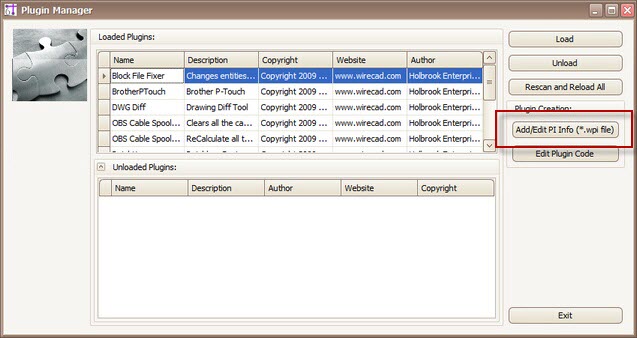
WPI File Editor |
|
|
|
Name |
Self explanatory |
Description |
|
Author |
|
Website |
|
Copyright |
|
Button Info |
|
Tool Tip |
Tool tip text |
Caption |
The button caption |
Button Site |
What is the base location of the button |
Button Path |
Button path is the path in the menu tree of the button. Start with Main Menu and work your way down. If the menu tree does not exist it will be created. Use the & key to create accelerators. If you are using an existing path be sure to include accelerators or you will end up creating a new menu item. |
Button Bitmap |
16x16 bitmap |
Command Line and Assembly Info |
|
Long Name |
The display name of your command |
Short Name |
The shortcut |
Alt |
Shorter less descriptive |
Assembly Name |
The name and path of your dll. If no path we will search the WireCAD\bin directory |
Namespace Dot Class |
SomeNameSpace.MyClass where your function is located |
Static Method Name |
The static void method name of your function. This must have the proper signature as follows:
public static void YourFunctionName(WorkSpace ws) {
.....
}
Using the above example the Static Method Name would be: YourFunctionName
NOTE: if you use the WireCAD Plugin template a static method with the proper signature will be created for you. |