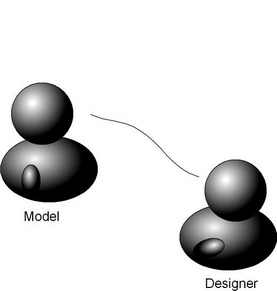Navigation: CAD Basics > Drawing File Structure > Paper Space(s) - Layouts and Viewports >
Overview



|
Navigation: CAD Basics > Drawing File Structure > Paper Space(s) - Layouts and Viewports > Overview |
  
|
|
Paper Space(s) - Layouts and Viewports
The drawing file is organized into multiple visible drawing spaces. The Paper spaces or Layouts(used synonymously) as they are called are akin to putting a sheet of paper between you and your model. At first you will not be able to see your model until you cut a hole (Viewport) in your paper. You may then scale, zoom and pan the Viewport to display selected portions of your model at different scales.
In order for a Viewport to be able to Zoom, Pan, and Scale it must be activated. In order to activate a Viewport you can simply double-click it. Alternately, select the Viewport and click ![]() . The border of the Viewport will change from this:
. The border of the Viewport will change from this:

To this:
 and the cursor will be constrained to the Viewport. You may then zoom, pan and zoom scale.
and the cursor will be constrained to the Viewport. You may then zoom, pan and zoom scale.
|
If you switch to a Layout and can't see the drawing from the Model space. Be sure that there is a Viewport in the current Layout. |