Navigation: The User Interface > The Project Explorer >
Overview



|
Navigation: The User Interface > The Project Explorer > Overview |
  
|
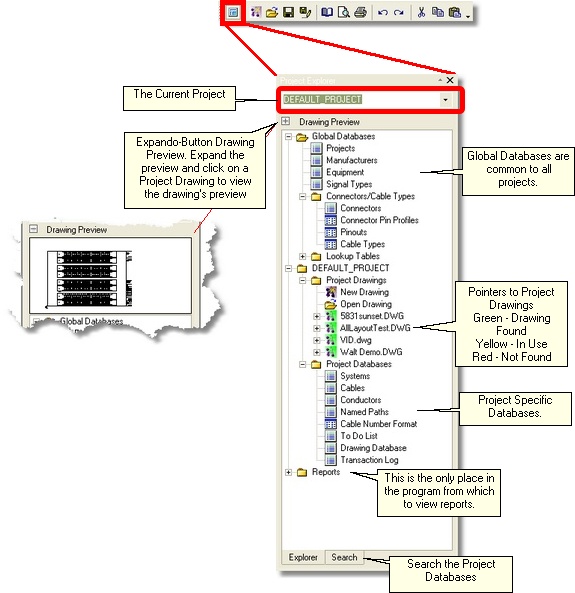
Right-clicking the Project Explorer displays a context menu.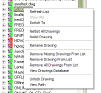
Project Explorer Context Menu Controls
Item |
Description |
Right-click on a Drawing |
|
Refresh List |
Re-queries the databases and refills the list. |
Switch To |
Make the selected drawing the active drawing. |
Netlists are databases of the equipment, cables and connections in a drawing. Netlists are created in the background from the saved version of the drawing (not the in-memory version) and therefore are always one save back. The results of the Netlists are displayed in the Project Explorer and used when assigning terminals. |
|
Netlist Drawing |
Build the Netlist for this drawing in the background. |
Rename Drawing |
Rename the drawing and update the cables database as a result. |
Remove Missing Drawings From List |
Remove the missing (Red) drawings the drawings database. |
Remove Drawing From List |
Remove the selected drawing from the drawings database. |
Remove All Drawings From List |
Completely remove all drawings from the drawings database. |
View Drawings Database |
Show the Project Drawings database. |
Unlock Drawing |
If you need to unlock a drawing as a result of a program crash, use this function. |
View Path |
Display the actual system path the the selected drawing. |
Project Explorer Controls
Item |
Description |
Explorer Tab |
|
Current Project dropdown |
Select the current project. Note that if drawings are open for the current project, they will be closed before the project is switched. |
Drawing Preview Expando Button |
Displays a preview of the selected drawing. |
Global Databases |
Display data sheet views of databases that are common to all projects. |
Selected Project |
Drawings and databases associated with the Current Project. |
Project Drawings Folder |
|
New Drawing node |
Create a New Drawing. |
Open Drawing node |
Open and existing drawing. |
Drawing node |
|
Reports Folder |
|
New Report node |
Launch the New Report wizard. |
Generate Bill of Materials node |
Launch the New Bill of Materials wizard. |
General Reports node |
Preview/Design and Print General reports. |
Labels node |
Preview/Design and Print Label reports. |
Search Tab |
|
Search In: dropdown |
Select the database in which to search: (All) all of the databases listed below. Project Systems Database. Project Cables Database. Project Netlist Database. For more on Netlists and what they do see [here]. |
Search Text: textbox |
The text for which to search in the selected databases. |
<Search> |
Do it. |
<Clear> |
Clear the Search Text and reset the list. |
Expand All checkbox |
Expand all displayed nodes. |