Navigation: WireCAD Specific CAD Functions > Rack Tools >
Rack Builder



|
Navigation: WireCAD Specific CAD Functions > Rack Tools > Rack Builder |
  
|
|
Rack Builder ![]()
Menu: Tools>Equipment>Rack Builder
Default keyboard shortcut: None
Function:
Polls the Project Systems database for equipment at a specific location or locations. Then retrieves the mechanical representation of the devices from the Equipment Library (BlockRef path) and places them in the drawing on a location specific grid.
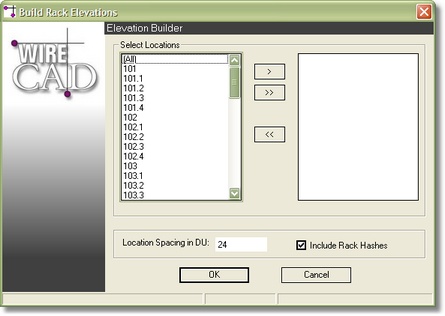
Build Rack Elevations Control Descriptions
Item |
Description |
Select Locations list |
List all of the Project Locations |
<OK> |
Build the rack layout. |
Location Spacing in DU |
How far apart will you place each rack. |
Include Rack Hashes |
Provides a visible grid of points that WireCAD uses to define locations and make rack layouts location aware. The grid is a matrix of points that is created on the Hashes layer. The Hashes layer is locked for editing so you will have to unlock it to modify it. |
How To: Dynamically Create Rack Layouts
Assumes that you have assigned SysNames and Locations to the devices you want in your racks. This will be done as part of creating a functional block diagrams. If you have not yet done this then start by adding some racks from to your project from the Equipment Library (<Add This Item to Project>).
|
Stop! before you run this function, make sure that all devices have Front Panel External Blocks in the Equipment Library. |
1. Create a New Drawing for the Rack Layout. |
For more information about creating New Drawings see here. |
2. Start the command by clicking Tools>Equipment>Rack Builder. |
|
3. Select the Locations for which to build a Rack Layout. |
|
4. Set the Location Spacing in DU. |
This is the distance between 2 racks:
|
5. Select the Rack Hashes option. |
Rack hashes allow you to move equipment around in racks with slots.
|
6. Click <OK>. Click <Yes> to the explanation dialog. |
|
7. WireCAD will then create a location grid for the systems selected, and add the mechanical view of the system as defined in the Equipment Library BlockRef Field.
Note: If the BlockRef field is empty, a marker will be placed indicating where the device will be located. |
|