|
<< Click to Display Table of Contents >> How To: Customize a Terminal |
  
|
|
<< Click to Display Table of Contents >> How To: Customize a Terminal |
  
|
1.Open the base CAD file. The terminals are in the %BLOCKS%\WireCAD Terminals path.
2.Modify the geometry and or attributes to suit.
3.Click File > Save As. Remember to keep the _S.DWG and the _D.DWG naming convention intact.
4.Open a drawing that you want to use your shiny new terminal in.
5.Refresh the Terminals tool panel. This will display your new terminal in the place terminals galleries.
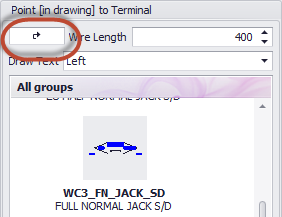
6.Click to use as any other terminal.
If the terminal needs changes you will have to do the following:
1.Delete all instances of the offending terminal insert from the drawing.
2.Click File > Purge.
3.Verify that your file name is in the purge blocks list.
4.Purge the drawing of unused entities.
5.Open the base CAD file again and edit and save.
6.Repeat steps 4 - 6 above.