Menu: Several Default command line shortcut: le
WireCAD maintains a global database with tables representing Manufacturers, Equipment, Signal Types, Connectors, Etc.
Getting started with WireCAD entails setting up the global databases to fit your needs. While the database is populated with data you may find that it suits your needs to purge the data and start fresh. If this is the case we can provide empty databases. At the very least you will want to set up the Signal Types grid with your defaults.
Next you will customize the Equipment Library with the products and IO that you use. In order to do this, you may either download existing products from the WireCAD Community Server or enter your own. |
Manufacturers - The topmost table in the heirarchy
Equipment - The Equipment description
Inputs - inputs of a device
Outputs - outputs of a device
Signal Types - signal types and a bunch of defaults.
Connectors - connector types.
Pinouts - pin out definitions (data).
Color Codes - color code lookup. Used by Cable Types.
Cable Types - cable type information.
Cable Cores - cores or conductor data for a cable type.
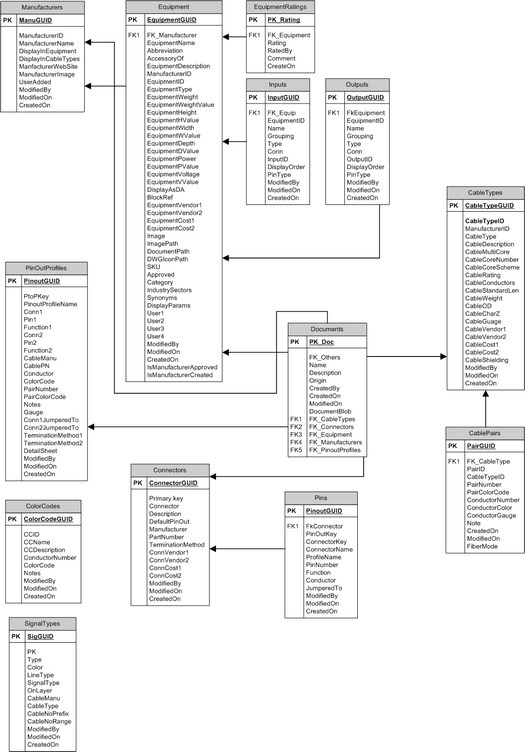
Global Equipment Library Schema (abrv)
How to Access the Equipment Library
Equipment Library Access |
|
|---|---|
The Project Explorer
The Project Explorer allows access to some of the global data grids.
You can also access all of the these grids from the Database menu. |
|
Database>Equipment Library |
Opens the Equipment Library where you will do most of your work. |
With an active drawing the Equipment Library can also be opened from: Advanced Tools>Equipment Library |
|