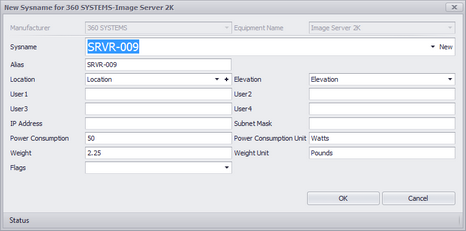
Drawing > Advanced Tools > Equipment Library [Add to Project Database Only (Assign SysName)]
Double-click WireCAD Block
Commandline: le
Explanation
This dialog is presented when assigning a SysName. The SysName field is automatically generated based on the project SysName Format and the Next Numbers table.
Dialog Options
Item |
Description |
Manufacturer and Model |
Filled automatically in most cases. |
SysName |
This number is automatically generated based on the project SysName Format and the Next Numbers table. WireCAD will always present the next number though you do not have to use it. In fact, there are times when you should select the exisitng SysName from the dropdown list. For example say you have shown the video ports of VTR-01 in one drawing and the audio ports of VTR-01 in another drawing. When you assign the first instance you will get VTR-01 as the suggested SysName. The second instance will suggest VTR-02. You will then click the dropdown and select VTR-01 thus ensuring that the two representations of the same device have the same name. |
Alias |
Friendly, functional, or descriptive name for the device. |
Location |
Location of the device. For more information see the Locations Grid. Clicking the [+] button shows the New Locations dialog. |
Elevation |
If numeric then WireCAD assumes RU. If not numeric it does not matter. There is one special circumstance where the data will be non-numeric but WireCAD will understand how to parse it. That is the situation when we want to locate something in a slot in a frame in a rack. We will need to use the form [elevation][slot delimiter][slot]. For example let's say that I have a DA that needs to go in slot 5 of a frame located at elevation 20 and my project slot delimiter is a dash [-]. I would type into the Elevation field 20-5 |
User Fields |
50 characters max. You can define these captions in the Translation Manager - Plugins > Translation Manager. Search for SysNameUser in the key field. |
IP Address Subnet Mask |
Masked to either IPv4 or IPv6 based on the Project Settings dialog. |
Power Consumption |
Pulled from the global Equipment definition or typed manually here. |
Weight |
Pulled from the global Equipment definition or typed manually here. |
Flags |
Sort, query, filter flags. You can define these flags in the Translation Manager - Plugins > Translation Manager. Search for SysNameFlagItem in the key field. |