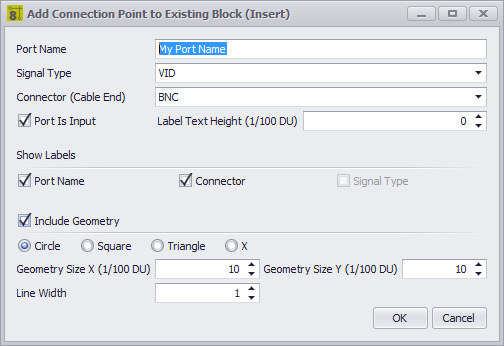
Drawing > Advanced Tools > Add Connection Point
Commandline: addconnectionpoint
Explanation
If you need to place a connection point (a point to which you can connect a WireCAD cable). You can use this tool.
You must use this tool on blocks that have the WireCAD attribute set.
Steps
| • | Start the command. |
| • | Select a WireCAD block or a block that you have run the WireCADify command on. |
| • | Select the geometric point at which the connection point will appear. This should be something that is easy to snap a WireCAD wire to. |
| • | Follow the directions in the dialog to complete the process of adding the WireCAD attribute set to the CAD block. |
Possible Uses
| • | Use existing CAD drawings and work with WireCAD to move the drawing forward. |
| • | Create custom appearance. |
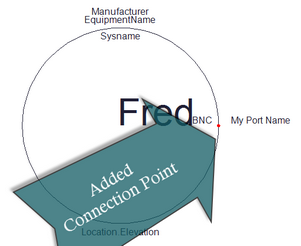
Dialog Options
Item |
Description |
|---|---|
Port Name |
|
Signal Type |
|
Connector (Cable End) |
|
Port is Input |
This will determine which side the label appears on. |
Label Text Height |
Label text height if shown |
Show Labels |
|
Include Geometry |
Display something to snap to. |