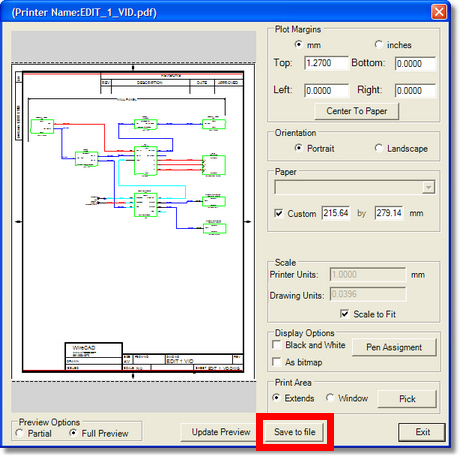Navigation: CAD Basics >
Printing



|
Navigation: CAD Basics > Printing |
  
|
|
Print ![]()
Menu: File>Print
Keyboard Shortcut: Ctrl+P, FP
Function:
The Print command automatically prints the extents of the selected layout to the default printer and settings. For more control over the print process, use Print Preview ![]()
Print Preview ![]()
Menu: File>Print Preview
Default keyboard shortcut: Ctrl+F2, PP
Function:
Starting the command will launch the Print Preview dialog:

Print Preview Control Descriptions
Item |
Description |
Plot Margins Option |
Sets the unit of measure for the Margins, Scale and Printable Dimensions. |
Top textbox |
Sets the Top Margin. |
Bottom textbox |
Sets the Bottom Margin. |
Left textbox |
Sets the Left Margin. |
Right textbox |
Sets the Right Margin. |
Orientation option |
Sets either Portrait or Landscape. This value is inherited from the current printer. |
Center to Paper |
Centers the selected window in the page |
Scale
Item |
Description |
Printer Units |
Typically, this value is set to 1 and the Drawing Units are modified to suit. |
Drawing Units textbox |
Used to calculate the scale factor. The output equation is Drawing Units:Printer Units. |
Scaled to Fit checkbox |
When checked, the extents of the current layout will be scaled to fit on the current paper size. |
Display Options
Item |
Description |
B&W checkbox |
Print in black and white. |
<Pen Assignments> |
Displays the Pen Assignments Dialog:
Each Pen Color can be assign a Pen Width. This is primarily used for pen plotters. |
As Bitmap checkbox |
Outputs as a bitmap to the printer device. |
Print Area
Item |
Description |
Extents option |
Print the extents of the current layout. |
Window option |
Used in conjunction with <Pick Window>> to select a windowed area of the current layout to print. |
Other
Item |
Description |
<Refresh> |
Refreshes the preview with the current settings. |
<Print> |
Sends the current preview to the selected printer. |
<Select Printer> |
Same as clicking
|
|
The document size will be based on the current system printer paper size. |
PDF Print
Displays the print preview dialog with the option to save as a pdf file.