Navigation: CAD Basics > Tools >
Ellipse



|
Navigation: CAD Basics > Tools > Ellipse |
  
|
|
Draw Ellipse ![]()
Menu: Tools>Ellipse
Default Keyboard Shortcut: None
Draw an Ellipse by defining its Center, Major Angle (Axis 1), and Minor Length (Endpoint).
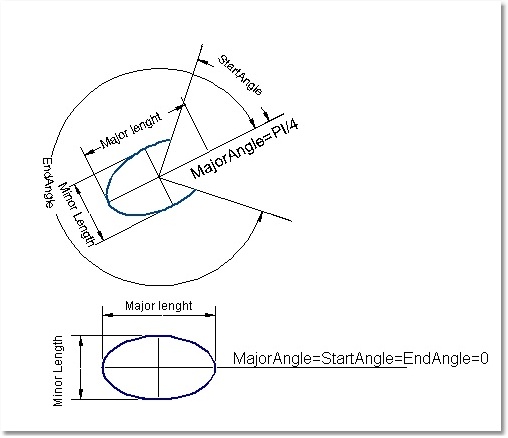
|
After you start the command, follow the command line prompts for picking each point that defines the object. As you draw, you can: Finish the Ellipse: Right-click or press <enter>. To modify the appearance of the Image upon completion of the command, you can highlight the new Image and manipulate any of its grips. |
Ellipse Properties
Property |
Style/Value Range |
Description |
Center Point |
Direct Entry / Coord |
Sets the center point vertex of the circle. |
Radius |
Direct Entry / Double |
Sets the radius of the circle. |
Hatch Block |
Direct Entry / Path |
Path to block file to use as hatch for filled entities. |
Fill Block Scale |
Direct Entry / Double |
Scale value. Used when the Fill Mode is set to 11-HatchBlock and the Hatch Block property is not null. |
Fill Background Color |
Dialog / 0-255 |
Sets the background color for filled entities. |
Fill Color |
Dialog / 0-255 |
Sets the color for filled entities. |
Fill Mode |
Dropdown / Enum |
Sets the hatch type for filled entities. |
Major Length |
Direct Entry / Double |
Sets the Major Length of the ellipse (see above). |
Major |
Direct Entry / Double |
Sets the Major Angle of the ellipse (see above). |
Minor |
Direct Entry / Double |
Sets the Minor Angle of the ellipse (see above) |
Start Angle |
Direct Entry / Double |
Sets the Start Angle of the ellipse (see above) |